Understanding AWS Cost and Usage Reports (CUR)
- Lency Korien
- Apr 22, 2025
- 4 min read
Introduction
Understanding cloud spending can be overwhelming without the right tools. Questions like “Where is my money going?” and “Which services contribute the most to my bill?” often arise. Ideally, answering these questions should be straightforward, but without proper cost visibility, it can be challenging to get started.
The good news? AWS provides a native and, best of all, free solution to help you break down your cloud expenses in detail. It’s called the AWS Cost & Usage Report (CUR). This guide will cover everything you need to know about CUR, including its latest feature, AWS Data Exports.

What is the AWS Cost and Usage Report (CUR)?
The AWS Cost and Usage Report, or CUR for short, is exactly what it claims to be: a detailed report that breaks down all of your account’s cost and usage metrics. More specifically, here are some key features of CUR:
You can configure AWS Cost and Usage Reports to publish CSV report files to an Amazon S3 bucket.
CUR can update your reports up to three times a day.
CUR also breaks down costs by service, resource, and user-defined tags.
CUR integrates natively with Amazon Athena, Amazon Redshift, and Amazon QuickSight for data analytics.
The CUR is the single source of truth when it comes to billing. At the end of the month, the sum of all the costs in the CUR should add up perfectly to your monthly AWS bill.
Say Hello to a Sample CUR
So what does a sample CUR look like? Well, we’re glad you asked… or are we?
[ Good Read: Best AI Chatbot Platforms for Businesses in 2025 ]
Why Should I Use the CUR?
Detailed Cost Breakdown: AWS CUR provides highly granular details about cloud expenses. It allows organizations to track costs at the service, account, and even resource level. This level of insight helps businesses understand which services contribute the most to their bills and optimize accordingly.
Accurate Billing Insights: CUR enables organizations to analyze cost trends, detect anomalies, and identify inefficiencies in their cloud usage. With precise billing data, businesses can make informed decisions on cost-saving strategies, such as Reserved Instances or Savings Plans.
Optimized Budgeting: By leveraging CUR data, organizations can allocate cloud costs effectively across different teams, departments, or projects. This helps finance and engineering teams align budgets with actual usage, improving financial planning and accountability.
Integration with BI Tools: CUR data can be processed and visualized using AWS services like Athena and QuickSight or third-party analytics tools such as Tableau and Power BI. These integrations allow organizations to build custom dashboards for real-time cost monitoring and reporting.
Common CUR Use Cases
Cost Allocation & Chargebacks: Organizations can distribute cloud costs across departments, teams, or projects. This ensures accurate billing and accountability, allowing teams to understand their cloud expenses better.
Usage Optimization: By analyzing CUR data, businesses can identify idle or underutilized resources, helping them reduce waste and optimize cloud spending efficiently.
Anomaly Detection: Unexpected cost spikes can indicate misconfigurations or security issues. CUR helps detect these anomalies early, preventing budget overruns and enhancing cost control.
Custom Billing Dashboards: Companies can create tailored dashboards using CUR data to visualize costs, track spending trends, and generate insightful reports for better decision-making.
Setting Up the CUR – Step-By-Step
Before you access your AWS reports, you need to configure AWS CUR to publish your billing reports to one of your Amazon Simple Storage Service (Amazon S3) buckets. Once you’ve done that, you can access your organization’s Cost and Usage Reports via the AWS Management Console.
Here’s how you can get started with AWS CUR:
Step 1: Navigate to the reports page
To begin creating a CUR, navigate to your AWS Billing and Cost Management Console. With AWS’s recent updates, CUR is now grouped under the “Data Exports” section.
You can locate and access “Data Exports” on the left navigation pane and then select “Cost and usage dashboard”.
Step 2: Configure your new report
Choose a custom name for your report that you’ll remember when extracting your data later. You’ll then have the option to select “Include resource IDs” to create additional line items for each applicable resource to make reporting more transparent.
Step 3: Enable updates at regular intervals
Decide on your report data refresh preferences and whether or not you want the CUR formatted by hourly, daily, or monthly consumption.
You’ll also have the option to enable report versioning. This setting will allow you to either overwrite the previous reports or continue to compile new reports as they’re available.
Step 4: Set up your cloud storage
Under the “Data export storage settings” section, click “Configure” to customize your S3 storage bucket.
You can select an existing bucket to use or create a new one. When creating a new bucket, enter a custom name and decide on the region.
After selecting the new bucket region, review the default policies applied, then click “Save.”
Step 5: Review and generate your report
After filling in the necessary details, select “Create Report”. This will generate your new report. It can take up to 24 hours for your report to show up in your assigned S3 bucket.
The length of time to generate your report will depend on the number of separate line item settings you enable. Hourly reporting will also take much longer to generate than monthly summaries 🎉.
You can check more info about: AWS Cost and Usage Reports (CUR).



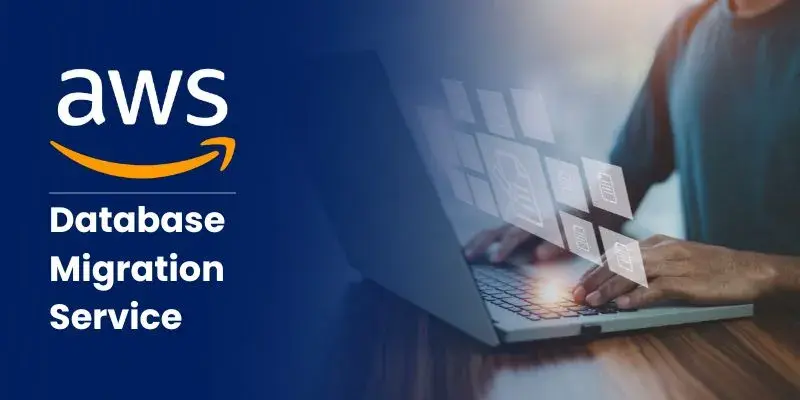

Comments